Check your internet speed
You can check your internet connection by hover your mouse pointer over the internet connection icon in the bottom right hand corner of your screen. A pop up window will display your internet connection. You can also click the icon to launch the Properties window.
4 Steps to Speed A Slow Internet Connection.
STEP 1: REDUCE THE WEB CACHE
First step in speeding up your slow internet connection to tweak your internet options. To launch the internet options utility follow the the direction below:
1.Click Start
2. Click Control Panel
3. Double Click Internet Options
4. Click Settings under Browsing History
5. Reduce the Disk Space to Use to the minimum recommended amount or as low as your desire.
Deleting your web cache is a good way to speed up a slow internet connection. These files take up valuable resources that could be used to for a better net surfing experience. Remember that while you are online many files in the web cache are active. Cookies are loaded in your browsers and constantly update themselves. Also your computer will search through the temp files to match the latest version of a web page. So, by clearing the web cache you cut down on the work your PC needs to do thus speeding up your slow internet connection. Remember to shutdown the browser when deleting the cache. Because what files are open will not be deleted. Here how to delete your temporary internet files.
Manual steps to erase your temporary internet files.
1. Quit Internet Explorer, Firefox, or any other web browser
2. Click Start, click Control Panel, and then double-click Internet Options.
3. On the General tab, click Delete Files under Temporary Internet Files.
4. In the Delete Files dialog box, click to select the Delete all offline content check box , and then click OK.
5. Click OK.
If you prefer not to delete all the files you can selective search each category and delete. The temporary files are broken up into six categories. To view your internet files follow the steps below:
In Internet Explorer
1. Open Internet Explorer.
2. Choose Internet Options from the Tools menu.
3. Click the General, Under Temporary Internet Files, Click Settings.
4.Click View Files
5. Delete selected files
source:http://www.delete-computer-history.com/slow-internet-connection.html
Related Post :-
How to Fix Google Chrome Crash Problem
Fix Internet Explorer 9 Crashes
How To Fix Internet Explorer Web Browser
You can check your internet connection by hover your mouse pointer over the internet connection icon in the bottom right hand corner of your screen. A pop up window will display your internet connection. You can also click the icon to launch the Properties window.
The graphic shows a connection that is using a wireless router so in addition to your internet speed, log on duration and status, you will also see the signal strength. You can get more accurate test by using online broad band test sites. If you are getting 80% of your ISP advertised speed, You are in good shape. There is usually a standard loss of 10-20% speed due to line quality. So if your are supposed be getting 1.5mbs and your internet speed runs around 1.25mbs, you have a good connection.
STEP 1: REDUCE THE WEB CACHE
First step in speeding up your slow internet connection to tweak your internet options. To launch the internet options utility follow the the direction below:
1.Click Start
2. Click Control Panel
3. Double Click Internet Options
4. Click Settings under Browsing History
The task here is to make your web cache as small as possible. The less disk space your reserve for your temporary files is less data that your computer needs to search through. This action can easily award you a faster connection on the net.
STEP 2: CLEAR TEMP FILES
Deleting your web cache is a good way to speed up a slow internet connection. These files take up valuable resources that could be used to for a better net surfing experience. Remember that while you are online many files in the web cache are active. Cookies are loaded in your browsers and constantly update themselves. Also your computer will search through the temp files to match the latest version of a web page. So, by clearing the web cache you cut down on the work your PC needs to do thus speeding up your slow internet connection. Remember to shutdown the browser when deleting the cache. Because what files are open will not be deleted. Here how to delete your temporary internet files.
Manual steps to erase your temporary internet files.
1. Quit Internet Explorer, Firefox, or any other web browser
2. Click Start, click Control Panel, and then double-click Internet Options.
3. On the General tab, click Delete Files under Temporary Internet Files.
4. In the Delete Files dialog box, click to select the Delete all offline content check box , and then click OK.
5. Click OK.
If you prefer not to delete all the files you can selective search each category and delete. The temporary files are broken up into six categories. To view your internet files follow the steps below:
In Internet Explorer
1. Open Internet Explorer.
2. Choose Internet Options from the Tools menu.
3. Click the General, Under Temporary Internet Files, Click Settings.
4.Click View Files
5. Delete selected files
Related Post :-
How to Fix Google Chrome Crash Problem
Fix Internet Explorer 9 Crashes
How To Fix Internet Explorer Web Browser

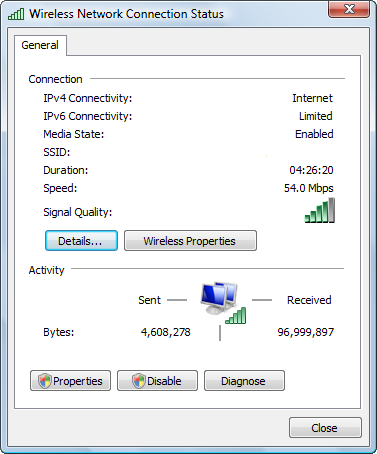
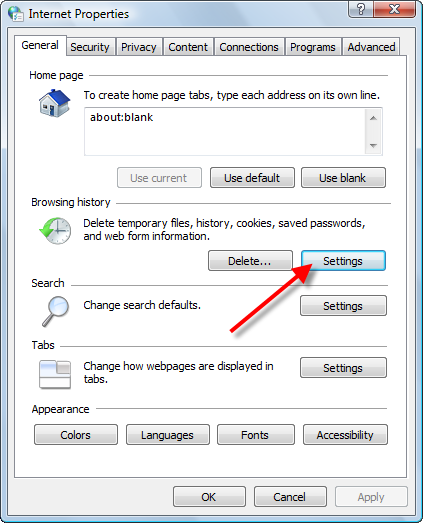
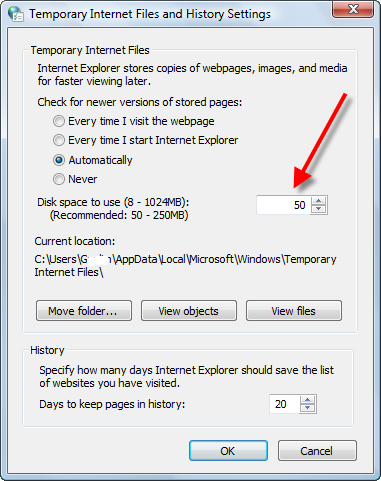








0 comments:
Post a Comment